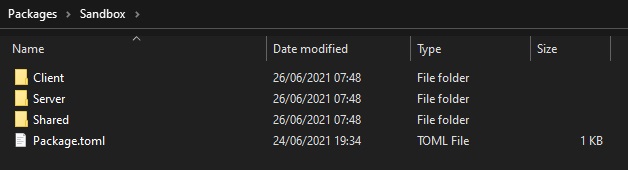Packages Guide
Older/Work In Progress Page
- This page was initially written for an older version of Helix, has not been updated, and may be out of date!
- Contributions are more than welcome (see buttons at the top right of the page).
Packages are pieces/components of your server which will execute Lua scripts to interact to the game.
Folder Structure#
All Packages must go under Server/Packages/ folder. Each Package is a folder under that.
They can contain the following folders: Server, Client and Shared. Only Client and Shared folders will be sent and loaded by the clients when they connect.
Each Package must have a file called Index.lua inside Server, Client or Shared folders, this is the only file which will be triggered when the Package is loaded, this way this file is responsible for including other files and starting up your functionalities.
HELIXGameServer.exe
Packages/
├── my-package-01/
│ ├── Server/
│ │ ├── Index.lua
│ │ └── *.lua
│ ├── Client/
│ │ └── *.lua
│ ├── Shared/
│ │ └── *.lua
│ └── Package.toml
├── my-package-02/
│ ├── Package.toml
│ └── ...
Assets/
Config.toml
Package Configuration#
Packages have a configuration file in the root of the package folder, called Package.toml, in this file we can setup all pertinent settings related to the Package. Each Package Type has it's own configuration file format.
They all share the same header [meta], which contains the following settings:
# meta configurations
[meta]
# friendly name
title = "My Awesome Package"
# contributors
author = "Contributor Names"
# version
version = "0.1.0"
| Setting | Description |
|---|---|
title |
Friendly name |
author |
Contributor(s) |
version |
Version - in the SemVer format X.Y.Z |
Package Types#
We have 3 types of packages: script, game-mode and map, each one with with a specific functionality and an unique purpose:
script#
Script is a normal Package, you can load as many as you want. They are defined in the packages entry of Config.toml.
# vault configurations
[meta]
# friendly name
title = "My Awesome Package"
# contributors
author = "Contributor Names"
# version
version = "0.1.0"
# script configurations
[script]
# whether to force the custom map package to do not load
force_no_map_package = false
# auto destroy all entities spawned by this package when it unloads
auto_cleanup = true
# whether to load all level entities on client - only enable it if your package needs to use level static meshes entities
load_level_entities = false
# the game version (major.minor) at the time this package was created, for granting compatibility between breaking changes
compatibility_version = "1.25"
# packages requirements
packages_requirements = [
]
# asset packs requirements
assets_requirements = [
]
# compatible game modes
compatible_game_modes = [
]
game-mode#
GameModes are Like script but you can only load one game-mode package at once. They are defined in the game_mode entry of Config.toml.
They are used when you are creating full games which cannot be loaded with other full games packages.
# vault configurations
[meta]
# friendly name
title = "My Awesome Package"
# contributors
author = "Contributor Names"
# version
version = "0.1.0"
# game-mode configurations
[game_mode]
# whether to force the custom map package to do not load
force_no_map_package = false
# auto destroy all entities spawned by this package when it unloads
auto_cleanup = true
# whether to load all level entities on client - only enable it if your package needs to use level static meshes entities
load_level_entities = false
# the game version (major.minor) at the time this package was created, for granting compatibility between breaking changes
compatibility_version = "1.25"
# packages requirements
packages_requirements = [
]
# asset packs requirements
assets_requirements = [
]
# compatible maps - maps to be highlighted when starting a new game through main menu
compatible_maps = [
]
# game-mode custom settings configurations
# those settings can be overriden through new game menu and through command line
# and are accessed through Server.GetCustomSettings() method
[custom_settings]
# my_toggle = { label = "awesome toggle", type = "boolean", description = "press this!", default = true }
map#
Map is a special Package which defines the configuration of a Map entry. They are defined in the map entry of Config.toml.
It contains all functionalities from a script, being able to execute scripts as well. With the addition it is used to load a map, having the options to have custom data and spawn points defined on its Package.toml natively.
# vault configurations
[meta]
# friendly name
title = "My Awesome Map"
# contributors
author = "Contributor Names"
# version
version = "0.1.0"
# map configurations
[map]
# auto destroy all entities spawned by this package when it unloads
auto_cleanup = true
# whether to load all level entities on client - only enable it if your package needs to use level static meshes entities
load_level_entities = false
# the game version (major.minor) at the time this package was created, for granting compatibility between breaking changes
compatibility_version = "1.25"
# packages requirements
packages_requirements = [
]
# asset packs requirements
assets_requirements = [
]
# compatible game modes
compatible_game_modes = [
]
# map asset
map_asset = "default-blank-map"
# list of spawn points
spawn_points = [
{ location = "Vector(-140.000000, -120.000000, 100.000000)", rotation = "Rotator(0.000000, -60.000000, 0.000000)" }
]
# map custom data
# those data can be accessed through Server.GetMapConfig() method from any package
[custom_data]
# something = 123
Tip
As HELIX server is not aware of Unreal or it's Assets, we need to somehow say to the server where are the scriptable part of the map, such as Spawn Points, Props locations, Weapon locations and so on.
It is a recommended approach to implement all Props and Weapons spawn locations in your Map Package Server/Index.lua and define all Player's Spawn points in the Package.toml file.
Settings Detailed#
| Setting | Package Types | Description |
|---|---|---|
force_no_map_package |
scriptgame-mode |
Enabling this will force the map package (if any) to do NOT load |
auto_cleanup |
scriptgame-modemap |
Enabling this will destroy all entities spawned by this Package when it unloads |
compatibility_version |
scriptgame-modemap |
The game version (major.minor) at the time this package was created, for granting backwards compatibility between breaking changes |
packages_requirements |
scriptgame-modemap |
List of Packages dependencies used by this Package which need to be loaded first |
assets_requirements |
scriptgame-modemap |
List of Asset Packs to be loaded when this package loads |
compatible_game_modes |
scriptmap |
List of Game Modes compatible/recommended to work with this Package |
compatible_maps |
game-mode |
List of Maps compatible/recommended to work with this Game Mode |
custom_settings |
game-mode |
List of Custom Settings which can be set when starting a new game or passed through command line to the server. See more here |
map_asset |
map |
Asset Path to the Map Asset in the format [ASSET_PACK]::[ASSET_KEY] |
spawn_points |
map |
List of Spawn Points in the format { location = "Vector()", rotation = "Rotator()" }, ... which can be accessed through Server.GetMapSpawnPoints() |
custom_data |
map |
List of Custom Data which can be accessed when this Map is loaded. See more here |
Custom Settings#
GameModes can define Custom Settings in the [custom_settings] section to be set when creating a new game through main menu, or set when starting the server with the command --custom_settings "var1 = value1, var2 = value2, ..."
The values defined can be accessed through the method Server.GetCustomSettings().
List of Types#
| Type | Description |
|---|---|
boolean |
A toggleable checkbox |
integer |
Integer numeric values |
floating |
Floating numeric values |
select |
List of string values displayed as a Dropdown |
text |
Text Box |
Custom Data#
Maps can define Custom Data in the [custom_data] section.
The values defined are loaded when this Map Package is loaded and can be accessed through the method Server.GetMapConfig().
Usage Example#
[custom_data]
my_key = 123
my_another_key = "hello world!"
my_array = [ "whoa", "yeah", 123 ]
Ignoring Client Folders#
Sometimes you want to ignore some folders from being sent to the clients (e.g. auto generated folders from Node.js HTML ones).
So, to make the server ignore it you just need to add an .ignore file in the root of that folder. Simple as that 😉.
Logo Image#
It is possible to have a custom image to be displayed in the Vault. For that, add a file called Package.jpg besides the Package.toml with the image you wish. The recommended size is 300x150.
Upload via Github Actions#
You can also use Github actions to automatically zip your package and upload it to the Helix Platform!
More info on the repository